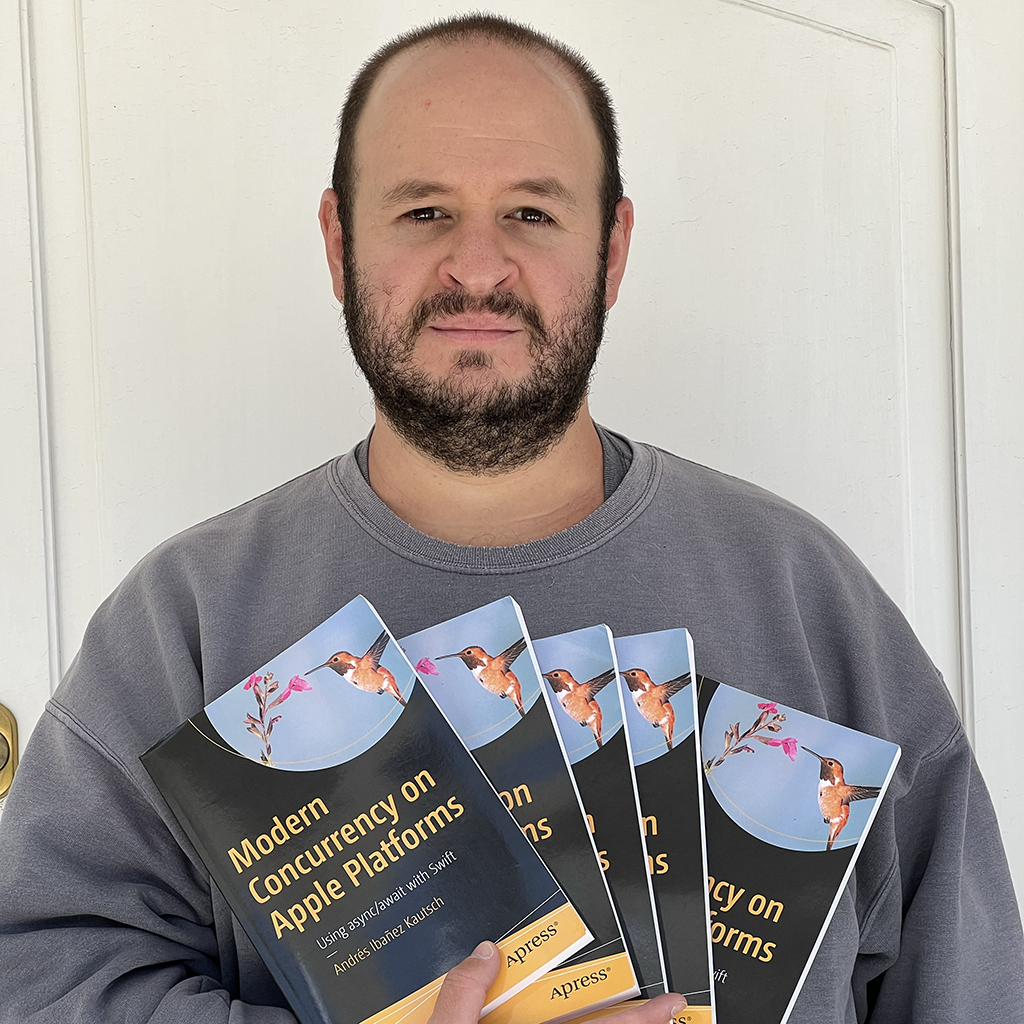Recognizing Speech Locally on an iOS Device Using the Speech Framework
Published on
As iOS becomes more advanced, features that we thought belonged to the long future start becoming more common place in today’s software. One such feature is speech recognition, which allows a device to take verbal input from a user, transcribe it into text, and do something with it.
In iOS, we can do this using a framework called Speech, and an object called SFSpeechRecognizer. With this class, you can perform all kinds of speech recognition tasks.
SFSpeechRecognizer supports many languages (far from them all, though), and you can specify which one to use. It also supports different audio inputs of audio to recognize the speech from. So you can choose to recognize speech from a file, or from the device’s microphone.
Implementing SFSpeechRecognizer
Initial Setup
The Speech framework is one of those tools that require you set a string letting your user know what you are going to recognize the speech for. So in your app’s Info.plist, add the key NSSpeechRecognitionUsageDescription of type string, and add a short text describing what you are going to use it for.
Then we need to actually ask for permission. The following method will request for permission and return the status of the operation:
SFSpeechRecognizer.requestAuthorization { (status) in
switch status {
case .notDetermined: print("Not determined")
case .restricted: print("Restricted")
case .denied: print("Denied")
case .authorized: print("We can recognize speech now.")
@unknown default: print("Unknown case")
}
}
You should also check if the speech recognizer is available before you try to use it. For that, instances of SFSpeechRecognizer have a property called isAvailable you can use to quickly check for availability.
if let speechRecognizer = SFSpeechRecognizer() {
if speechRecognizer.isAvailable {
// Use the speech recognizer
}
}
There is also a supportsOnDeviceRecognition property. When this is true, the framework will perform on-device speech recognition. When it isn’t, it will use the network and send the input to Apple’s servers. Make sure you check if this variable if network usage matters.
One little annoyance is that, to instantiate this class, you need to check for optionals. SFSpeechRecognizer has two initializers you can use. The default one attempts to construct an object with the device’s default language, and if that fails it will try to use the language used for keyboard string recognition. When both conditions fail, it can return nil.
The other initializer takes a Locale object. This method can also return nil when you pass a locale that isn’t available. To see all the available locales, you can call the supportedLocales() method, which will return a set of locales you can instantiate a SFSpeechRecognizer with.
With that out of the way, we can start using SFSpeechRecognizer now.
Recognizing Speech
Speech Recognizing Tasks
After you have created a SFSpeechRecognizer object, you instruct it to execute tasks, which are subclasses of SFSpeechRecognitionRequest. At the time of this writing, there’s two possible tasks: SFSpeechURLRecognitionRequest, to recognize speech in local files, and SFSpeechAudioBufferRecognitionRequest, which can take a constant input of audio to recognize speech.
The SFSpeechRecognitionRequest superclass offers a few interesting properties you can use to configure your tasks. You can force the request to use on-device speech recognition by setting requiresOnDeviceRecognition to true; you can force it to report partial results with shouldReportPartialResults, and you can provide an array of phrases that should be recognize even when they don’t exist in the system’s vocabulary with contextualStrings. This last one is interesting because you can even make it recognize made-up words. The documentation recommends you keep these to 100 or less.
Recognizing Speech in Audio Files with SFSpeechURLRecognitionRequest
Remember to check if the speech recognizer is actually available.
if recognizer!.isAvailable {
// Use the speech recognizer
}
Once you know it is, you can start using it.
When you call recognitionTask, you specify a recognition handler. This is an asynchronous operation that will call you back when it has recognized more speech. If you don’t want to use completion handlers, you can use a SFSpeechRecognitionTaskDelegate instead.
Using this request is very straightforward. All you need to do is to specify the URL to the file in the constructor. You can then configure the recognitionTask with the parameters you need. In our case, we will force it to use on-device speech recognition.
Then we call the recognitionTask on the your recognizer, and specify a callback for success or error. If you get a correct result you can grab the transcribed results.
The below example will recognize text in a generic audio file, and print its contents:
private var recognitionTask: SFSpeechRecognitionTask?
func recognizeFromFile() {
let fileUrl = // ... URL To file
let request = SFSpeechURLRecognitionRequest(url: fileUrl)
speechRecognizer?.supportsOnDeviceRecognition = true
speechRecognizer?.recognitionTask(
with: request,
resultHandler: { (result, error) in
if let error = error {
// handle error
} else if let result = result {
print(result.bestTranscription.formattedString)
}
})
}
Recognizing Speech in Audio Streams with SFSpeechAudioBufferRecognitionRequest
If you need to capture audio from a real time source, such as the user’s microphone, you can use this request. It works very similar to SFSpeechURLRecognitionRequest, but you need to explicitly end the recognition by calling the endAudio() method.
The following example will recognize speech provided from the device’s microphone. Brace yourself, as this code is much longer than the previous one.
let speechRecognizer = SFSpeechRecognizer()!
var recognitionRequest: SFSpeechAudioBufferRecognitionRequest?
var recognitionTask: SFSpeechRecognitionTask?
let audioEngine = AVAudioEngine()
func startRecording() throws {
// Cancel the previous recognition task.
recognitionTask?.cancel()
recognitionTask = nil
// Audio session, to get information from the microphone.
let audioSession = AVAudioSession.sharedInstance()
try audioSession.setCategory(.record, mode: .measurement, options: .duckOthers)
try audioSession.setActive(true, options: .notifyOthersOnDeactivation)
let inputNode = audioEngine.inputNode
// The AudioBuffer
recognitionRequest = SFSpeechAudioBufferRecognitionRequest()
recognitionRequest!.shouldReportPartialResults = true
// Force speech recognition to be on-device
if #available(iOS 13, *) {
recognitionRequest!.requiresOnDeviceRecognition = true
}
// Actually create the recognition task. We need to keep a pointer to it so we can stop it.
recognitionTask = speechRecognizer.recognitionTask(with: recognitionRequest!) { result, error in
var isFinal = false
if let result = result {
isFinal = result.isFinal
print("Text \(result.bestTranscription.formattedString)")
}
if error != nil || isFinal {
// Stop recognizing speech if there is a problem.
audioEngine.stop()
inputNode.removeTap(onBus: 0)
recognitionRequest = nil
recognitionTask = nil
}
}
// Configure the microphone.
let recordingFormat = inputNode.outputFormat(forBus: 0)
// The buffer size tells us how much data should the microphone record before dumping it into the recognition request.
inputNode.installTap(onBus: 0, bufferSize: 1024, format: recordingFormat) { (buffer: AVAudioPCMBuffer, when: AVAudioTime) in
recognitionRequest?.append(buffer)
}
audioEngine.prepare()
try audioEngine.start()
}
(Code provided and adapted from Apple)
That code is a bit of a mouthful, because it uses Apple’s AVFoundation framework, which is used to get audio and visual input from a device.
AVFoundation is out of the scope of this article, so we will briefly describe the relevant parts.
When we configure the recognizer, we will use the locale on the user’s device. In my case my phone is set to English, so it works on my device. You may need to specify the locale, in case the recognizer does not work with the one specified on your device.
The completion handler in the recognition handler will be report back results received from the microphone. Because we set shouldReportPartialResults to true, as you speak, the device will print results on the console before you are done talking. On iOS 13 we will force the device to use on-device speech recognition setting requiresOnDeviceRecognition to true. The speech recognizer will also know when it has finished recognizing, so you can stop the session when you receive that.
For the microphone’s configuration, we will dump the contents of the buffer every 1024 bytes. Strictly speaking, The Speech Recognizer cannot detect speech in real time. The microphone will dump its recent speech into it when the buffer fills to the size you specified. When we dump the contents of the session, the recognizer will recognize the last text dumped into it (by calling append). If you make the buffer bigger, it may make this process slower, but it will recognize more text which may make it more accurate. But if you make it smaller the recognizer may not be able to keep up. I found 1024 bytes is a good size for this.
Getting More Data Out of a Recognition Task
You can get more data out of the result of a recognition task. This data includes the speaking rate (the number of words spoken per minute) (SFSpeechRecognitionResult.speakingRate); Additionally, the result contains a property called segments, which is an array of SFTranscriptionSegment). Segments contain data about parts of the spoken text, such as the confidence level, which gives us how much a word is likely to match the spoken word. The timestamp and duration properties tell you the position of the segment in the audio stream, and a voiceAnalytics (SFVoiceAnalytics) from which you can get the pitch, jitter, and shimmer. You can build very interesting apps with these properties.
Additional Setup Options
If you liked what you say, take a look at the documentation. There’s some more configuration options you can use, including the queue where recognition handlers should be executed on. You can also provide a defaultTaskHint, which can help the recognizer be slightly more accurate.
Gotchas
Keep in mind that not all setups will support on-device speech recognition. The first requirement is to support iOS 13. I haven’t found any cases in which the device supports iOS 13 and not on-device speech recognition, but you should always add the proper checks for this in your code.
Also remember that not all languages are supported just yet. You should always check if your user’s locale matches one of the values provided by SFSpeechRecognizer.supportedLocales().
You need to keep your audio duration sessions to one minute at most. Speech recognizing can take a lot of battery, and in the case of not having on-device speech recognition, high network usage. The framework will stop recognizing past the one-minute mark.
Conclusion
Despite a few limitations, on-device speech recognition is finally a thing. While this feature is available on iOS 13, previous iOS devices can use speech recognizing, although it will require an internet connection to work. The API is very easy to use, and you have the option to provide different input sources.